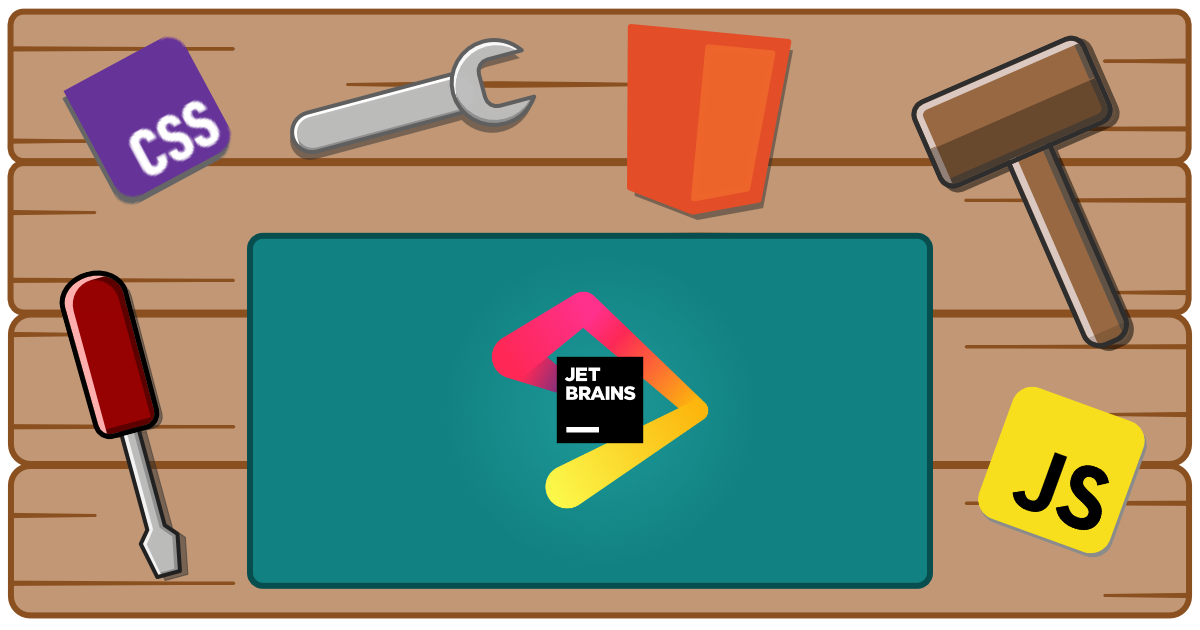
Web Components Language Server - JetBrains
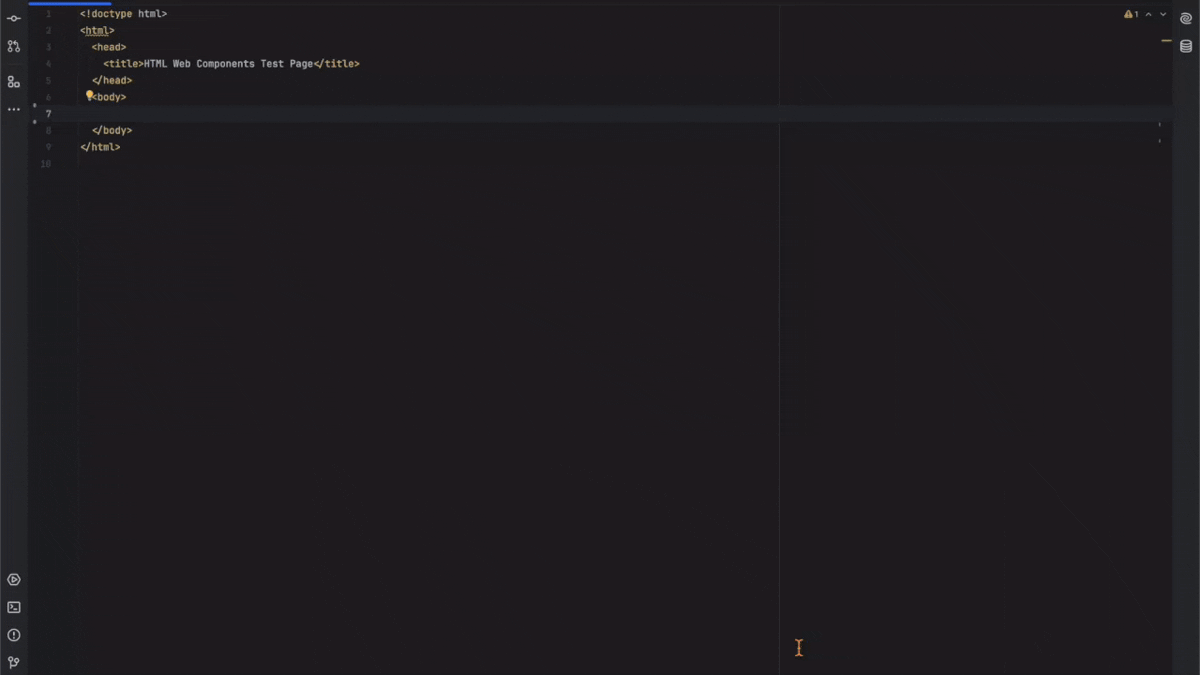
It provides intelligent language support for building with Web Components in JetBrains IDEs. This plugin enhances your development experience with advanced IntelliSense and validation for Web Components.
This plugin uses the Custom Elements Manifest to generate the necessary information for the component integration and validation.
Features
🚀 Smart IntelliSense
- Auto-completion for Web Component properties, methods, and events
- Type-aware suggestions based on component definitions
🔍 Advanced Code Analysis
- Real-time validation of Web Component syntax and structure
- Error detection for common Web Component patterns
🔧 Code Navigation
- Go to definition for custom elements that will take you to the relevant position in the Custom Elements Manifest
🧭 Automatic Manifest Discovery
-
Local project - automatically finds manifests from
customElementsfield or ifcustom-elements.jsonis at the root of the project -
Project dependencies - scans project dependencies for manifests
Installation
From JetBrains Marketplace
- Open your JetBrains IDE (WebStorm, IntelliJ IDEA, etc.)
- Go to Settings/Preferences (
Ctrl+Alt+S/Cmd+,) - Navigate to Plugins
- Search for “Web Components Language Server”
- Click “Install”
- Restart the IDE
Usage
IntelliSense in Action
<!-- Get intelligent suggestions for custom elements --><my-custom-element my-attribute="value"></my-custom-element>Disabling diagnostics with comments
You can locally disable wctools diagnostics using HTML comment directives. These mirror ESLint-style disables and support stacking multiple rule names (comma or space separated).
- Disable rules for the entire file:
<!-- wctools-ignore --><!-- wctools-ignore unknownAttribute deprecatedAttribute -->- Disable diagnostics for the following line:
<!-- wctools-ignore-next-line deprecatedAttribute --><my-element deprecated-attr></my-element>Rules can be listed separated by spaces or commas (whitespace around commas is ignored), e.g.:
<!-- wctools-ignore ruleA ruleB,ruleC -->.
Supported File Types
This plugin currently works with HTML, TypeScript, JavaScript, and template files. Additional configurations will be added to customize this experience in the future.
Configuration
To configure the Web Components Language Server, create a file named wc.config.js at the root of your workspace and export the configuration object.
export default { // your config options here};Available Settings
/** Configuration options for the Web Components Language Server. */interface WCConfig extends LibraryConfig { /** * Specifies a list of glob patterns that match files to be included in compilation. * If no 'files' or 'include' property is present in a tsconfig.json, the compiler defaults to including all files in the containing directory and subdirectories except those specified by 'exclude'. */ include?: string[];
/** Specifies a list of files to be excluded from compilation. The 'exclude' property only affects the files included via the 'include'. */ exclude?: string[];
/** Used to enable debugging output. */ debug?: boolean;
/** Library specific configuration. */ libraries?: { /** Configuration for each library by name where the key is package name */ [libraryName: string]: LibraryConfig; };}
/** Options for configuring the Language Server for a library */export interface LibraryConfig { /** * Specify a custom path to the CustomElements Manifest * The path can be for a local file or a remote URL. */ manifestSrc?: string;
/** Optional function to format tag names before processing. */ tagFormatter?: (tagName: string) => string;
/** * Alternative property name that types may be mapped to * @default "parsedType" */ typeSrc?: string;
/** Diagnostic severity levels for various validation checks. */ diagnosticSeverity?: { /** * Severity for invalid boolean attribute values. * @default "error" */ invalidBoolean?: DiagnosticSeverity; /** * Severity for invalid number attribute values. * @default "error" */ invalidNumber?: DiagnosticSeverity; /** * Severity for invalid attribute values. * @default "error" */ invalidAttributeValue?: DiagnosticSeverity; /** * Severity for usage of deprecated attributes. * @default "warning" */ deprecatedAttribute?: DiagnosticSeverity; /** * Severity for usage of deprecated elements. * @default "warning" */ deprecatedElement?: DiagnosticSeverity; /** * Severity for usage of duplicate attributes. * @default "error" */ duplicateAttribute?: DiagnosticSeverity; /** * Severity for usage of unknown elements. * @default "warning" */ unknownElement?: DiagnosticSeverity; /** * Severity for usage of unknown attributes. * @default "info" */ unknownAttribute?: DiagnosticSeverity; };}
type DiagnosticSeverity = "error" | "warning" | "info" | "hint" | "off";Example Configuration
export default { /** Fetch manifest from a local directory */ manifestSrc: './build/custom-elements.json',
/** * Only enable the Language Server feature for the TypeScript * and HTML files in the `src` directory of the project. */ include: ['src/**/*.ts', 'src/**/*.html'],
/** * Add the custom suffix `_global` for all components. * Language server options will now work for `my-button_global`. */ tagFormatter: (tagName) => `${tagName}_global`,
diagnosticSeverity: { /** * Show duplicate attributes only as a warning instead of an error (global default override). */ duplicateAttribute: 'warning' },
/** Library specific configurations (override root settings for that library only). */ libraries: { "@awesome.me/webawesome": { /** * Fetch manifest from a URL. * (Optional if the NPM package is installed and exposes custom-elements.json) */ manifestSrc: 'https://cdn.jsdelivr.net/npm/@awesome.me/webawesome@3.0.0-beta.4/dist/custom-elements.json',
/** * Replace `wa-` prefix with `awesome-` for all Web Awesome components. * Language server options will now work for `awesome-button` instead of `wa-button`. */ tagFormatter: (tagName) => tagName.replace('wa-', 'awesome-'),
diagnosticSeverity: { /** Treat duplicate attributes as warnings just for this library (overrides global). */ duplicateAttribute: 'warning' } } }};Troubleshooting
Common Issues
Plugin not working?
- Ensure you have a supported file open (HTML, TypeScript, JavaScript)
- Check that the plugin is enabled in Settings → Plugins
- Restart the IDE if needed
IntelliSense not appearing?
- Make sure you are using the latest version of the plugin
- If your Custom Elements Manifest is not at the root of your project or is remote, use the
wc.config.jsto point the language server to the right location - Check the IDE logs for errors (Help → Show Log in Explorer/Finder)
- Try invalidating caches and restarting (File → Invalidate Caches…)
Enjoy enhanced Web Components development in JetBrains IDEs! 🎉