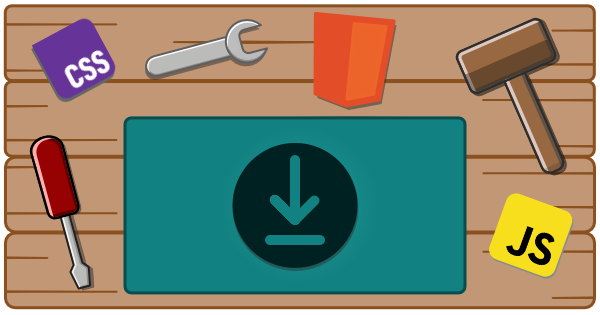
Lazy Loader
Create a single entry point to lazy-load your custom elements/web components as needed!
As components get loaded the component configurations get removed from the list and when all of the components have been loaded, the loader will shut off to help improve performance.
<body> <my-button>Button</my-button> <my-checkbox></my-checkbox>
<!-- the lazy-loader will only load what gets used --> <script type="module" src="path/to/my/loader.js" /></body>Usage
This package includes two ways to generate the custom data config file:
- calling a function in your build pipeline
- as a plugin for the Custom Element Manifest Analyzer
Install
npm i -D @wc-toolkit/lazy-loaderBuild Pipeline
import { generateLazyLoader, type LazyLoaderOptions } from "@wc-toolkit/lazy-loader";import manifest from "./path/to/custom-elements.json" with { type: 'json' };
const options: LazyLoaderOptions = { importPathTemplate: (name, tagName) => `./dist/components/${name}/${tagName}.js`, ...};
generateLazyLoader(manifest, options);CEM Analyzer
Set-up
Ensure the following steps have been taken in your component library prior to using this plugin:
- Install and set up the Custom Elements Manifest Analyzer
- Create a config file
Add the Plugin
import { lazyLoaderPlugin } from "@wc-toolkit/lazy-loader";
const options = { importPathTemplate: (name, tagName) => `./dist/components/${name}/${tagName}.js`, ...};
export default { plugins: [ lazyLoaderPlugin(options) ],};Once you run the analyzer, you should see a new file (loader.js by default) that users can import to load your components!
<script type="module" src="https://my-cdn.com/loader.js"></script>;
// or
import "my-project/loader.js";Configuration
The configuration has the following parameters:
type LazyLoaderOptions = { /** The template for creating the component's import path */ importPathTemplate?: (name: string, tagName: string) => string; /** Path to output directory */ outdir?: string; /** The of the loader file */ fileName?: string; /** Class names of any components you would like to exclude from the custom data */ exclude?: string[]; /** Enables logging during the component loading process */ debug?: boolean; /** Adds a prefix to tag names */ prefix?: string; /** Adds a suffix to tag names */ suffix?: string; /** Additional components that may not be included in your Custom Elements Manifest */ additionalComponents?: ComponentConfig; /** Component tag names that you would like to eager-load */ eagerLoad?: string[]; /** Prevents plugin from executing */ skip?: boolean; /** A function to return a list of tag names used internally by your component */ getDependencies?: (component: Component) => string[]; /** Adds logic to delay content display until components have loaded */ reducedFOUC?: boolean; /** The amount of time the UI will wait for components to load before displaying UI */ loadTimeout?: number; /** The class named used to identify when the components have all loaded */ loadedClass?: string;};Import Path Template
This option is required because it tells the loader where to find you component’s module to load from.
This should reference the path where you component is defined in the browser (using customElements.define() or some other mechanism).
This path can also reference a resource outside of the project like a CDN.
Remember that this path is relative to the location of this file.
For example, if this file is generated at the root of your project and the component definitions are in the dist/components directory could reference them like this:
{ importPathTemplate: (name, tagName) => `./dist/components/${name}/${tagName}.definition.js`;}This would generate imports for each of the components like:
'./dist/components/MyButton/my-button.definition.js''./dist/components/MyBadge/my-badge.definition.js''./dist/components/MyCard/my-card.definition.js'...Debugging
If you set the debug option to true, this will add additional logging during the loading process to help you identify any issues that are happening during the loading process.
Additional logs include:
- when a tag name is already registered
- when there is an undefined component, but it is not in your list of components
- when a component is successfully loaded
- when a component fails to load (this one is always logged)
Adding Additional Components
If you are using additional components in your project that are not included in your Custom Elements Manifest (ie - third-party components), you can add them to your loader using the additionalComponents option.
Here is an example that is importing components from Shoelace that are also being used in my project.
{ additionalComponents: { "sl-button": { importPath: "https://cdn.jsdelivr.net/npm/@shoelace-style/shoelace@2.12.0/cdn/components/button/button.js", }, "sl-icon": { importPath: "https://cdn.jsdelivr.net/npm/@shoelace-style/shoelace@2.12.0/cdn/components/icon/icon.js", }, "sl-input": { importPath: "https://cdn.jsdelivr.net/npm/@shoelace-style/shoelace@2.12.0/cdn/components/input/input.js", }, }}The component configurations use the following type:
type ComponentConfig = { /** The key is the component's tag-name (in lower-case) */ [key: string]: { /** The path to the module where the component is defined */ importPath: string; /** The tag name of any components used within this component that will be registered at the same time */ dependencies?: string[]; };};Adding Components
This option allows you to add additional custom elements to watch for that may not have been included in the original build of the loader.
This is similar to the additionalComponents option, but it adds them at runtime.
Setting the Root Element
The loader will observe the document body for any new components, but if you know your components will only be used in a subset of the DOM, you can specify an element to observe the children in to improve performance.
{ rootElement: document.querySelector("#my-app");}Eager-Loading Components
There may be instances where you want certain components loaded as soon as possible. Both the generator and runtime configs accept an eagerLoad option. This is a string array of the tag names you would like to eager-load (load immediately) from your list of components.
Dependencies
Dependencies are components that are used within other components.
They are identified in the dependencies property in the final output.
These are used to help clean up the component list once they have been loaded. This will improve performance and help the loader to shut off once all of the components have been loaded.
If you have a dependencies property that in the Custom Elements Manifest that is a string array or was created using a tool like the Custom JSDoc Tags plugin, then these will be automatically loaded for you.
If you are using a custom method to identify the dependencies, you can use the getDependencies function to return a list of tag names used internally by your component.
{ getDependencies: (component) => { // replace this with your own logic return component.myDependencies.map((dep) => dep.tagName); }}Scoping Components
If you are using custom tag names with either a prefix or suffix to prevent tag name collisions, you can configure the lazy-loader watch for your scoped tags.
Both the build and runtime configurations accept prefix and suffix options to update the component list with your specified tag names.
For example, setting the prefix option to prefix_ will update the tag list so the loader will watch for prefix_my-element.
Reduced FOUC
When lazy-loading components, there may be a flash of unstyled content (FOUC) when the components are being loaded.
To help reduce this, you can set the reducedFOUC option to true. This will add a class to the body that will hide the content until the components have been loaded.
If this is enabled, add the following CSS to your project to hide the content until the components have been loaded:
<style> body:not(.wc-loaded) { opacity: 0; }</style>Load Timeout
The loadTimeout option allows you to set a timeout for how long the loader will wait for components to load before displaying the UI.
This is useful if you have components that are very slow to load or fail to load completely.
Loaded Class
The loadedClass option allows you to specify class name that will be added to the body once all of the components have been loaded.
If you have specified a custom class name, you will need to update the CSS to use that class name instead of wc-loaded.
<style> body:not(.all-components-loaded) { opacity: 0; }</style>Runtime Configuration
If you are using the loader post-build and need to add configurations, you can modify some of the options using the updateConfig function. The function takes in a config parameter that has the following options:
/** Configuration options for the `updateConfig` function */type RuntimeConfiguration = { /** Additional components that may not be included in your Custom Elements Manifest */ components?: ComponentConfig; /** The root element to observe for your custom elements */ rootElement?: Element; /** Component tag names that you would like to eager-load */ eagerLoad: string[]; /** Adds a prefix to the component tag names for scoping components */ prefix: string; /** Adds a suffix to the component tag names for scoping components */ suffix: string;};