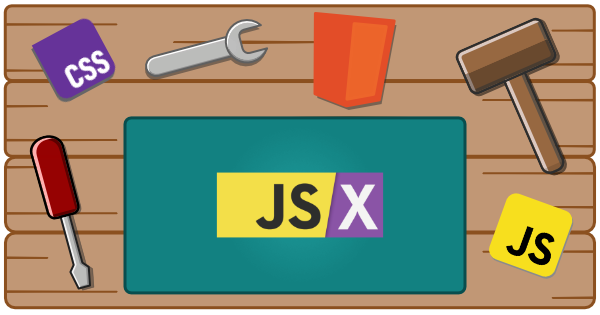
JSX Types Generator
This package is designed to generate JSX types for your custom elements. These types will generate inline documentation, autocomplete, and type-safe validation for your custom elements in frameworks that use JSX like React (19+), Preact, StencilJS, and SolidJS.
This allows developers to use your custom elements in their JSX projects with full type support, making it easier to integrate and use your components.
Types will be generated for all custom elements defined in your Custom Elements Manifest.
This includes types and documentation for:
- Custom elements (types and docs)
- Attributes (types and docs)
- Properties (types and docs)
- Events (types and docs)
- Methods (types and docs)
- Slots (docs)
- CSS Custom Properties (docs)
- CSS States (docs)
Usage
This package includes two ways to generate the custom data config file:
- programatically calling a function in your build pipeline
- as a plugin for the Custom Element Manifest Analyzer
Install
npm i -D @wc-toolkit/jsx-typesBuild Pipeline
import { generateJsxTypes, JsxTypesOptions } from "@wc-toolkit/jsx-types";import manifest from "./path/to/custom-elements.json";
const options: JsxTypesOptions = {...};
generateJsxTypes(manifest, options);CEM Analyzer
Set-up
Ensure the following steps have been taken in your component library prior to using this plugin:
- Install and set up the Custom Elements Manifest Analyzer
- Create a config file
Import
import { jsxTypesPlugin } from "@wc-toolkit/jsx-types";
const options = {...};
export default { plugins: [ jsxTypesPlugin(options) ],};Implementation
In order for teams to take advantage of this, all they need to do is import the types in their project. There are two ways to configure the JSX types:
Option 1: TSConfig Configuration
Add the types to your tsconfig.json:
{ "compilerOptions": { "types": ["path/to/jsx-types"] }}Option 2: TypeScript Declaration File
Create a declaration file and extend JSX’s IntrinsicElements:
import type { CustomElements, CustomCssProperties } from "path/to/jsx-types";
declare module "my-library" { namespace JSX { interface IntrinsicElements extends CustomElements {} } export interface CSSProperties extends CustomCssProperties {}}NOTE: Libraries will have their own module names you will need to use when extending the
IntrinsicElementsinterface. For example, Preact requires you to use the"preact"module name instead of"my-library"(declare module "preact") and StencilJS uses “@stencil/core” (declare module "@stencil/core").
Configuration Options
The JsxTypesOptions interface provides several configuration options to customize how types are generated for your project:
Basic Options
fileName
- Type:
string - Default:
"custom-element-jsx.d.ts" - Description: The name of the generated type definition file.
{ fileName: "my-components.d.ts"}outdir
- Type:
string - Default:
"./" - Description: The output directory where the generated types file will be saved.
{ outdir: "./types"}exclude
- Type:
string[] - Default:
[] - Description: Array of component names to exclude from type generation.
{ exclude: ["my-internal-component", "my-deprecated-component"]}Import Configuration
componentTypePath
- Type:
(name: string, tag?: string, modulePath?: string) => string - Description: A function that returns the import path for each component. This is useful when you need to customize the import statements in the generated types.
{ componentTypePath: (name, tagName) => `my-lib/components/${tagName}/${tagName}.js`}globalTypePath
- Type:
string - Description: When provided, generates a single import statement for all components from this path instead of individual imports. This is useful if your library has a barrel file that exports all components.
{ globalTypePath: "my-lib"}defaultExport
- Type:
boolean - Default:
false - Description: Set to
trueif your component classes use default exports instead of named exports.
{ defaultExport: true}Event Configuration
stronglyTypedEvents
- Type:
boolean - Default:
false - Description: This feature is highly recommended for better type safety and autocomplete. Creates event types where the event’s target is strongly typed to the custom element, providing better autocomplete and type safety for event handlers. When enabled,
e.detailande.targetare strongly typed.
{ stronglyTypedEvents: true}includeDefaultDOMEvents
- Type:
boolean - Default:
false - Description: Includes standard DOM events (e.g.,
onClick,onHover, etc.) in the generated types. The down side is that it can pollute the component API with attributes that aren’t relevant to the component.
{ includeDefaultDOMEvents: true}globalEvents
- Type:
string - Description: TypeScript type reference for global event props to add to all component types. This can be useful for adding custom events or event handlers to all components for things like custom telemetry.
{ globalEvents: "React.DOMAttributes<HTMLElement>"}Additional Options
allowUnknownProps
- Type:
boolean - Default:
false - Description: Allows users to add undefined attributes or props to the custom elements without TypeScript errors.
{ allowUnknownProps: true}excludeCssCustomProperties
- Type:
boolean - Default:
false - Description: Excludes CSS custom property types from generation.
{ excludeCssCustomProperties: true}tagFormatter
- Type:
(tagName: string) => string - Description: Optional function to format tag names before processing. Useful for adding prefixes, suffixes, or transforming tag names.
{ tagFormatter: (tagName) => tagName.replace("my-", "custom-")}Utility Options
skip
- Type:
boolean - Default:
false - Description: Skips the entire type generation process when set to
true.
{ skip: process.env.SKIP_TYPES === "true"}debug
- Type:
boolean - Default:
false - Description: Enables debug logging to help troubleshoot type generation issues.
{ debug: true}Deprecated Options
prefix (deprecated)
- Type:
string - Description: Use
tagFormatterinstead. Adds a prefix to tag references.
suffix (deprecated)
- Type:
string - Description: Use
tagFormatterinstead. Adds a suffix to tag references.
overrideCustomEventType (deprecated)
- Type:
boolean - Default:
false - Description: This feature never worked as intended and will be removed in the next major version.
Framework-Specific Considerations
SolidJS
When using these generated types with SolidJS, there are several important considerations to ensure proper integration:
TypeScript Declaration
If you are using a custom TypeScript declaration file, SolidJS has a custom type to include the attribute prefixes, so you will need to use CustomElementsSolidJs instead of CustomElements. For example:
import type { CustomElementsSolidJs, CustomCssProperties } from "path/to/jsx-types";
declare module "solid-js" { namespace JSX { interface IntrinsicElements extends CustomElementsSolidJs {} } export interface CSSProperties extends CustomCssProperties {}}Property Binding
SolidJS generates special type definitions that include property prefixes to handle different binding scenarios:
attr:propertyName- For attribute binding (string values)prop:propertyName- For property binding (any type)bool:propertyName- For boolean properties
This allows SolidJS to properly handle web component properties:
// Attribute binding (as string)<my-component attr:value={someString} />
// Property binding (with signals or objects)<my-component prop:value={someSignal()} />
// Boolean property<my-component bool:disabled={isDisabled} />Custom Events
SolidJS uses the on: prefix for custom events. The generated types include proper event handler types:
import { createSignal } from 'solid-js';
const [value, setValue] = createSignal('');
<my-input prop:value={value()} on:my-input={(e) => { // e.target is strongly typed when stronglyTypedEvents is enabled setValue(e.target.value); }} on:my-change={(e) => { // e.detail is strongly typed when stronglyTypedEvents is enabled console.log('Changed:', e.detail); }}/>innerHTML and textContent
SolidJS types also include innerHTML and textContent properties for setting element content:
<my-component innerHTML="<strong>Bold text</strong>" /><my-component textContent="Plain text content" />Reactive Property Updates
When working with reactive values in SolidJS, always use the prop: prefix for non-string properties:
import { createSignal } from 'solid-js';
const [isOpen, setIsOpen] = createSignal(false);const [items, setItems] = createSignal([]);
<my-dialog prop:open={isOpen()} /><my-list prop:items={items()} />Refs and Methods
Access custom element methods using SolidJS refs:
import { onMount } from 'solid-js';
let dialogRef: any;
onMount(() => { // Call custom element methods dialogRef?.show();});
<my-dialog ref={dialogRef}> Dialog content</my-dialog>React
For React 19+ projects, the types work with the native custom element support:
<my-component value="hello" disabled={false} onmy-event={(e) => console.log(e)}/>Preact
Preact requires extending the "preact" module:
declare module "preact" { namespace JSX { interface IntrinsicElements extends CustomElements {} }}StencilJS
StencilJS requires extending the "@stencil/core" module:
declare module "@stencil/core" { namespace JSX { interface IntrinsicElements extends CustomElements {} }}Complete Configuration Example
Here’s a comprehensive example showing all commonly used options:
import { generateJsxTypes } from "@wc-toolkit/jsx-types";import manifest from "./custom-elements.json";
generateJsxTypes(manifest, { // Output configuration fileName: "custom-element-jsx.d.ts", outdir: "./types",
// Component filtering exclude: ["internal-component"],
// Import configuration componentTypePath: (name, tagName, modulePath) => { return `my-library/components/${tagName}/${tagName}.js`; }, defaultExport: true,
// Event configuration stronglyTypedEvents: true, includeDefaultDOMEvents: true,
// Tag formatting tagFormatter: (tagName) => tagName.toLowerCase(),
// Additional features allowUnknownProps: false, excludeCssCustomProperties: false,
// Development debug: process.env.DEBUG === "true", skip: false,});